How to Create a Product ID on iTunes Connect?
The In-App Purchases form is used to generate In-App Purchase products. It contains a Product ID field that must be filled. Use this field to specify the product identifier for your product. Follow the steps below to create a product identifier:
Step 1. Log in iTunes Connect
-
Log in to iTunes Connect, then navigate to the Manage Your Applications module present in the home page. iTunes Connect takes you to the Manage Your Apps page, which contains a list of all your applications.
Step 2. Create New In-App-Purchase
Select the application for which you want to create In-App Purchase products, then click on the Manage In-App Purchases button in the ensuing page for this application, then click on the Create New button in the next page.
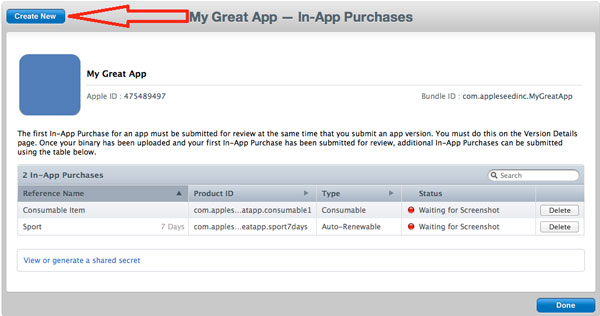
Step 3. Select a type for In-App-Purchase product
Select Non-Consumable type for your In-App Purchase product.

Step 4. Input Reference Name and Product ID
After clicking Select button, iTunes Connect takes you to the In-App Purchases form, which contains a Save button. Fill out the Reference Name and Product ID in that form.
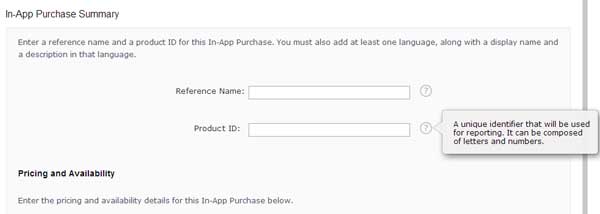
The reference name will be displayed in iTunes Connect and in sales and trends reports. It will not be displayed on the App Store. The reference name cannot be longer than 255 bytes.
Product ID is a string identifier that can only contain alphanumeric (A-Z,a-z,0-9), underscore (_), and period (.) characters. You can use any sequence of these characters for your identifier. However, we recommend that you use the reverse domain name style (for example, com.companyname.appname.productid) when creating your identifier.
Note: This Product ID should be input in iCreateApp. Please be sure to use the same string identifier on both of iTunes Connect and Google Play.
Important: You cannot edit a product identifier after you have created it. Furthermore, you cannot reuse product identifiers for products that have been rejected during App Review.
Step 5. Select Pricing and Availability
Please select Yes for Cleared for Sale item. Then enter the pricing and availability details for your publication.
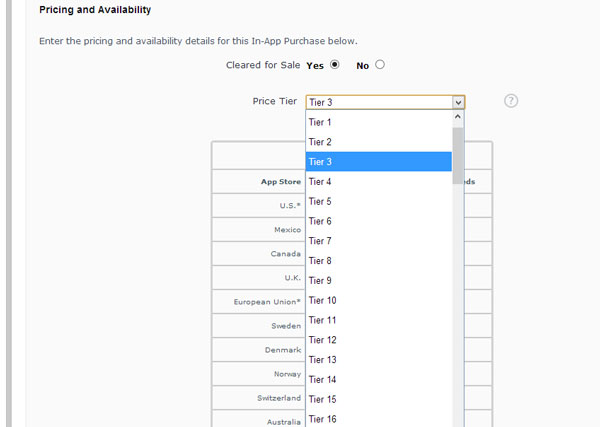
Step 6. Save
Please add at least one language at all times and select No for Hosting Content item. Then fill out the other fields present in that form and click on Save button.
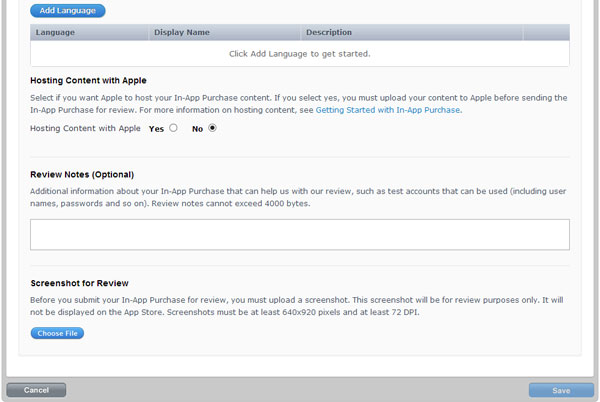
Products
FlipMall
FlipMall is a web service to create digital publication from PDF. Just go to www.FlipMall.net and upload your PDF document. Your digital publication will be generated automatically. More Info
FlipCreator Annual
FlipCreator Standard is a windosw software to create digital publication from PDF documents and image files. Standard version includes standard features. View feature list...
FlipCreator Professional
FlipCreator Professional is a windosw software to create digital publication from PDF documents and image files. Professional version combines standard and advanced features. View feature list...
