How to Add Audio
1. After importing pages from PDF, you can turn to the page you want to add audio, then click "Add Audio" button to add an audio to the current page.
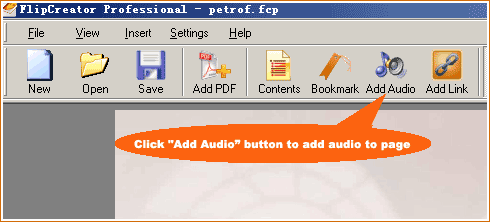
2. After clicking "Add Audio" button, you will be prompted to select audio file you want to add into current page.

3. After selecting audio file, you will see the following interface:
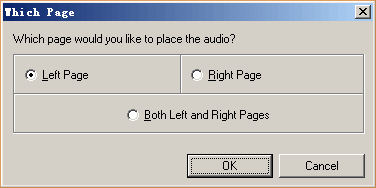
4. In this interface, you are allowed to determine the audio to be placed on which page. After you finish the selection and click "OK" button, you will see this icon ![]() displaying on the left top coner of the page you selected.
displaying on the left top coner of the page you selected.
Products
FlipMall
FlipMall is a web service to create digital publication from PDF. Just go to www.FlipMall.net and upload your PDF document. Your digital publication will be generated automatically. More Info
FlipCreator Standard
FlipCreator Standard is a windosw software to create digital publication from PDF documents and image files. Standard version includes standard features. View feature list...
FlipCreator Professional
FlipCreator Professional is a windosw software to create digital publication from PDF documents and image files. Professional version combines standard and advanced features. View feature list...
