How to Add videos
1. After importing pages from PDF, you can turn to the page you want to insert video, then click "Add Video" button to embed a video to the current page.
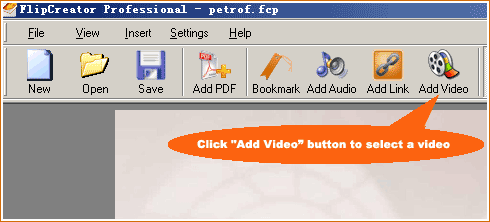
2. After clicking "Add Video" button, you will be prompted to specify video file name and how you want to play the video.
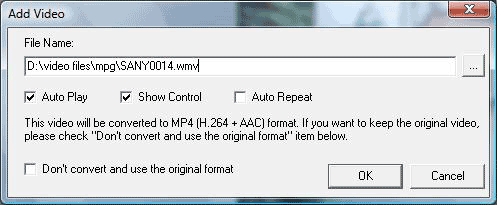
3. Click ![]() button, you will see the following dialog, please select a video you want to embed.
button, you will see the following dialog, please select a video you want to embed.
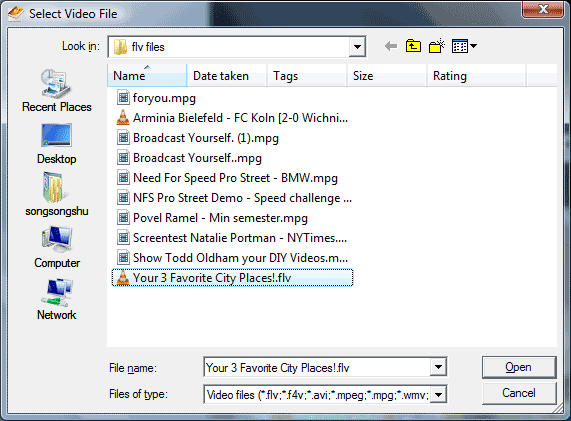
Note: We recommend you to uncheck "Don't convert and use the original format" item and let FlipCreator convert your video to MP4, which are supported by Flash and Apple iOS.
4. After selecting video file, please click "OK" button, you will see the video like below has been added into the current page.
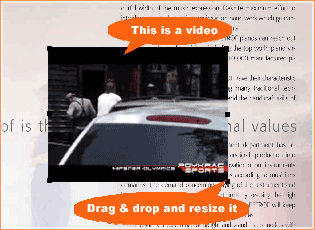
5. You can drag & drop it to the proper position you want, and resize it by mouse.
Products
FlipMall
FlipMall is a web service to create digital publication from PDF. Just go to www.FlipMall.net and upload your PDF document. Your digital publication will be generated automatically. More Info
FlipCreator Standard
FlipCreator Standard is a windosw software to create digital publication from PDF documents and image files. Standard version includes standard features. View feature list...
FlipCreator Professional
FlipCreator Professional is a windosw software to create digital publication from PDF documents and image files. Professional version combines standard and advanced features. View feature list...
