How to Add Youtube video to page
1. After importing pages from PDF, you can turn to the page you want to embed YouTube video, then click "Insert" -> "Insert YouTube Video" menu item.
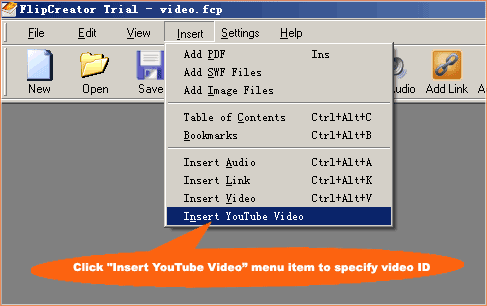
2. After clicking "Insert YouTube Video" menu item, you will be prompted to specify a YouTube video ID.
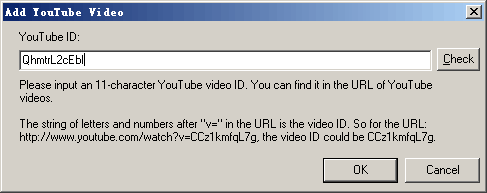
Note: You can find it in the URL of YouTube videos. 'The string of letters and numbers after "v=" in the URL is the video ID. So for the URL: http://www.youtube.com/watch?v=CCz1kmfqL7g, the video ID could be CCz1kmfqL7g.
3. After inputing a video ID, please click "OK" button, you will see the interface like below has been added into the current page.
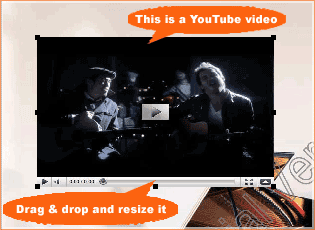
4. You can drag & drop it to the proper position you want, and resize it by mouse.
Products
FlipMall
FlipMall is a web service to create digital publication from PDF. Just go to www.FlipMall.net and upload your PDF document. Your digital publication will be generated automatically. More Info
FlipCreator Standard
FlipCreator Standard is a windosw software to create digital publication from PDF documents and image files. Standard version includes standard features. View feature list...
FlipCreator Professional
FlipCreator Professional is a windosw software to create digital publication from PDF documents and image files. Professional version combines standard and advanced features. View feature list...
