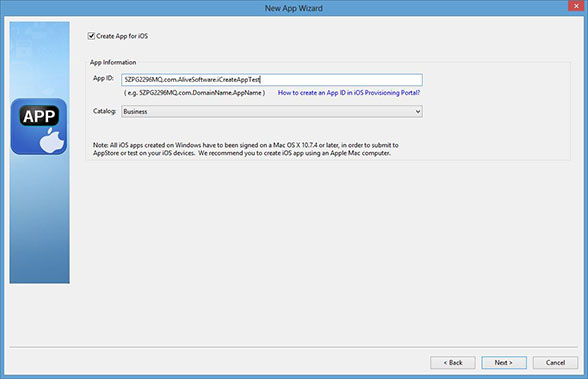How to Create an App
The following guide will show you how to create an App.
Step 1. Click on New
Step 2. Fill in your basic information
You will be brought to a screen that requires you to enter the basic information about your app. This is where most of the customization takes place. In this window you can name your App, set the version number, put in a copyright. You can also change the App icon as well as the logo the user sees once the app starts up.
The bottom section of this window is where you can select which one of your publications you want within the App.
Note: Remember to select the entire Output Folder when importing your publications.
Step 3. App Information
After you click "Next" you will be brought to a screen that says "Create App for iOS" Fill in your App ID you can follow the tutorial we have on How to Create App ID in iOS Provisioning Portal?
How you should be at the screen called "Create App for Android" You can also fill this page out if you are planning to also create a Android app. Otherwise uncheck and hit next.
When you are done hit Finish.
Step 4. Specify a Output Folder and Publish
Choose a output folder for your App and hit Publish.
Products
FlipMall
FlipMall is a web service to create digital publication from PDF. Just go to www.FlipMall.net and upload your PDF document. Your digital publication will be generated automatically. More Info
FlipCreator Standard
FlipCreator Standard is a windosw software to create digital publication from PDF documents and image files. Standard version includes standard features. View feature list...
FlipCreator Professional
FlipCreator Professional is a windosw software to create digital publication from PDF documents and image files. Professional version combines standard and advanced features. View feature list...