 |
How_to_use |
|
|
How to add Bookmarks
You can add bookmarks or edit bookmarks by clicking Bookmark
 button on the bottom toolbar. The Bookmark
interface will appear. button on the bottom toolbar. The Bookmark
interface will appear.
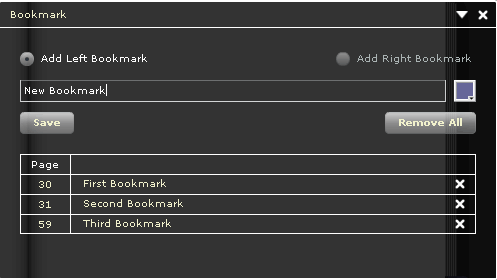
.
Steps to
add bookmark:
-
Select
Add Left
Bookmark if you want to add
bookmark for the left page. Select Add Right Bookmark
if you want
to add bookmark for the right page.
-
Input
bookmark text at the text field.
-
Select
bookmark color by clicking the color box  beside the
text field. beside the
text field.
-
Click
Save
to save the
bookmark.
|